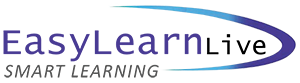Microsoft Office Topic Lists

Microsoft Outlook 2013 - Introduction
TOPIC DETAILS
Email Concepts
- How email works
- Email addresses
- The benefits of email
- Email etiquette
- Emails and viruses
- Digital signatures
Getting Started With Outlook
- Understand Outlook 2013
- Start Outlook in Windows 8
- Common Outlook 2013 screen elements
- Using the ribbon
- Using ribbon KeyTips
- Show and collapse the ribbon
- Understand the backstage view
- Access the backstage view
- Understand the Quick Access Toolbar
- Add commands to the QAT
- Navigate to Outlook features
- Sneak a peek
- The folder pane
- The To-Do bar
- The mail screen
- The calendar screen
- The people screen
- The tasks screen
- The notes screen
- The Outlook today screen
- Exiting Outlook
Sending Email
- Email in Outlook
- How Outlook mail works
- Compose an email message
- The message window
- Create a new message
- Check the spelling
- Add an attachment to A message
- Add importance
- Request message receipts
- Send the message
- Create an AutoSignature
- Use an AutoSignature
- Remove an AutoSignature
- Send a courtesy copy
- Send a blind copy
Receiving Email
- Understand the inbox
- Retrieve email
- Open an Outlook data file
- Adjust the message view
- Preview messages
- Arrange messages
- Read messages
- Open several messages
- Understand conversation view
- Navigate messages in a conversation
- Reply to a message
- Reply to a message in a conversation
- Reply to all messages
- Reply without the original message
- Add comments to replies
- Get replies sent to another address
- Forward messages
- Find related messages
- Ignore conversations
- Mark messages as unread
Working With Attachments
- Understand message attachments
- Insert a file attachment
- Attach other Outlook items
- Preview attachments
- Save a message attachment
- Open a message attachment
Flagging Messages
- About flags and reminders
- Flag messages in a message list
- Send a message with a flag
- Add a reminder to your messages
- Change the default Quick Click Flag
- Remove a flag
Junk Email
- Spam and junk email
- Phishing and junk email
- Understand junk email options
- Mark messages as junk mail
- Mark messages as safe
- Manage the senders lists
- Import a blocked senders list
- Export a blocked senders list
- Delete junk email
Working With The Calendar
- Access the calendar
- Change the calendar arrangement
- Display specific dates
- Navigate within a calendar
- Change the current view
- Create a second time zone
- Remove a time zone
- Work with multiple calendars
- Create a new calendar
- Delete a calendar
- Share calendars
- Understand the weather bar
People
- Understand people view
- Understand the contact form
- View your contacts
- Create a new contact
- Enter contact details
- Edit contact details
- Insert a contact picture
- Add contacts for an existing company
- Print contact details
- Delete an unwanted contact
- Recover a deleted contact
Tasks
- Tasks and the To-Do list
- Create tasks
- Change task views
- Sort tasks
- Work with tasks
- Delete tasks
- Print a task list
Microsoft Outlook 2013 - Advanced
TOPIC DETAILS
Editing Messages
- Copy text within a message
- Copy text between messages
- Copy from another source
- Delete text
- Remove an attachment
Organising Messages
- Create a message folder
- Move messages
- Copy messages
- Delete messages
- Recover deleted messages
- Clean up conversations
- Work with favourites
- Delete message folders
- Recover deleted folders
- Empty deleted items
- Automate common tasks with Quick Steps
- Customise a default Quick Step
- Create a Quick Step
- Use Quick Steps
- Archive messages
- Recover archived messages
Searching
- Use instant search
- Expand the search
- Search Query Syntax
- Search Query Syntax – dates and size
- Use recent searches
- Search options
- Search other Outlook items
- Use a search folder
- Add a predefined search folder
- Customise predefined search folders
- Create a custom search folder
Working With Views
- Change the current view
- Arrange messages within a view
- Sort messages within a view
- Work with columns in a view
- Format columns in a view
- Create a custom view
- Add a filter to a custom view
- Delete a custom view
Colour Categories
Working With Rules
- About rules
- Create a new rule from a template
- Select the rule conditions
- Select the rule actions
- Select the rule exceptions
- Name and review the rule
- Test the rule
- Manage existing rules
Email Techniques
- Effective email management
- Recall a sent message
- Print a message
- Print a message list
- Message formats
- Change the message format
- Choose themes or stationery
- Apply a theme or stationery to a message
- Turn themes or stationery off
- Apply a theme
- Save a message draft
- Use a saved message
- Send a voting message
- Respond to a voting message
- Track voting responses
- Send automatic responses
Appointments and Events
- Quick schedule an appointment
- Schedule using the appointment window
- Reschedule an appointment to another day
- Reschedule an appointment to another time
- Create recurring appointments
- Change recurring appointments
- Schedule an event
- Schedule free and busy times
- Categorise activities
- Print your calendar
- Delete activities
Scheduling Meetings
- Schedule a meeting
- Meeting response options
- Respond to meeting requests
- Track meeting responses
- Change a meeting
- Add or remove attendees
- Prevent responses
- Cancel a meeting
- The scheduling assistant
- Use the scheduling assistant
- Schedule meetings using calendar groups
Managing Contacts
- Add a contact from an email
- Pin a contact to favourites
- Contact a contact
- Contact a contact from the people peek
- Forward contacts
- Create a contact group
- Use a contact group
- Use a partial contact group
- Delete members from a contact group
- Link contacts
Task Requests
- How task requests work
- Create a task request
- Respond to a task request
- Complete an assigned task
- View updated task requests