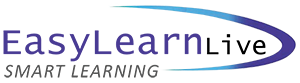Microsoft Office Topic Lists

Microsoft Excel 2013 - Introduction
TOPIC DETAILS
Getting To Know Microsoft Excel
- Start Excel from the desktop
- Understand the excel start screen
- The Excel workbook screen
- How Excel 2013 works
- Use the ribbon
- Show and collapse the ribbon
- Understand the backstage view
- Access the backstage view using shortcut menus
- Understand dialog boxes
- Launch dialog boxes
- Understand the Quick Access Toolbar
- Add commands to the QAT
- Understand the status bar
- Exit safely from Excel 2013
Your First Workbook
- Understand workbooks
- Use the blank workbook template
- Type text
- Type numbers
- Type dates
- Type formulas
- Easy formulas
- Save a new workbook on your computer
- Check the spelling
- Make basic changes
- Safely close a workbook
Working With Workbooks
- Open an existing workbook
- Navigate a workbook
- Navigate using the keyboard
- Use Go To
- Recent files and folders
- Understand data editing
- Overwrite cell contents
- Edit longer cells
- Edit formulas
- Clear cells
- Delete Data
- Use undo and redo
Cells and Ranges
- Understand cells and ranges
- Select contiguous ranges
- Select non-contiguous ranges
- Select large ranges
- Select rows
- Select columns
- Understand copy in Excel
- Use fill for quick copy
- Copy from one cell to another
- Copy from one cell to a range
- Copy from one range to another
- Understand filling
- Fill a series
- Fill a growth series
- Extract with flash fill
- Understand moving in Excel
- Move cells and ranges
Formulas And Functions
- Understand formulas
- Create formulas that add
- Create formulas that subtract
- Formulas that multiply and divide
- Understand functions
- Use the SUM function
- Sum non-contiguous ranges
- Calculate an average
- Find a maximum value
- Find a minimum value
- Create more complex formulas
- What If formulas
- Absolute versus relative referencing
- Relative formulas
- Problems with relative formulas
- Create absolute references
- Create mixed references
- Common error messages
Worksheet Appearance
- Understand font formatting
- Work with live preview
- Change fonts
- Chang font size
- Grow and shrink fonts
- Make cells bold
- Italicise text
- Underline text
- Change font colours
- Change background colours
- Use the format painter
- Understand cell alignment
- Horizontal cell alignment
- Vertical cell alignment
- Indent cells
- Understand number formatting
- Apply general formatting
- Format for money
- Format percentages
- Format as fractions
- Format as dates
- Use the thousands separator
- Increase and decrease decimals
Worksheet Layout
- Approximate column widths
- Set precise columns widths
- Set the default column width
- Approximate row height
- Set precise row heights
- Understand worksheets
- Change the worksheet view
- Worksheet zoom
- View the formula bar
- View worksheet gridlines
- Insert cells into a worksheet
- Delete cells from a worksheet
- Insert columns into a worksheet
- Insert rows into a worksheet
- Delete rows and columns
- More than one worksheet
- Worksheet wisdom
Sorting and Filtering
- Understand lists
- Perform an alphabetical sort
- Perform a numerical sort
- Sort on more than one column
- Understand filter
- Apply and use a filter
- Clear a filter
- Create compound filters
- Multiple value filters
- Create custom filters
- Use wildcards
Printing
- Understand printing
- Preview before you print
- Select a printer
- Print a range
- Print an entire workbook
- Specify the number of copies
- The print options
Creating Charts
- Understand the chart process
- Choose the right chart
- Use a recommended chart
- Create a new chart from scratch
- Work with an embedded chart
- Resize a chart
- Reposition a chart
- Print an embedded chart
- Create a chart sheet
- Change the chart type
- Change the chart layout
- Change the chart style
- Print a chart sheet
- Embed a chart into a worksheet
- Delete a chart
Getting Help
- Understand how help works
- Access the help window
- Navigate the help window
- Use the Office website for help
- Use Google search to get help
- Print a help topic
- Other sources of assistance
Guide to Brilliant Spreadsheets
- Nothing beats good planning
- Organisation and design
- Spot on formulas
- Document and easy to use
- The appropriateness of spreadsheets
Microsoft Excel 2013 - Intermediate
TOPIC DETAILS
Fill Techniques
- Create a custom fill list
- Modify a custom fill list
- Delete a custom fill list
- Extract with flash fill
- More complex flash fill extractions
- Extract dates and numbers
Worksheet Techniques
- Insert and delete worksheets
- Copy a worksheet
- Rename a worksheet
- Move a worksheet
- Hide a worksheet
- Unhide a worksheet
- Copy a sheet to another workbook
- Move a sheet to another workbook
- Change worksheet tab colours
- Group worksheets
- Hide rows and columns
- Unhide rows and columns
- Freeze rows and columns
- Split windows
Page Setup
- Strategy for printing worksheets
- Understand page layout
- Use built-in margins
- Set custom margins
- Change margins by dragging
- Centre on a page
- Change orientation
- Specify the paper size
- Set the print area
- Clear the print area
- Insert page breaks
- Use page break preview
- Remove page breaks
- Set a background
- Clear the background
- Set rows as repeating print titles
- Clear print titles
- Print gridlines
- Print headings
- Scale to a percentage
- Fit to a specific number of pages
Applying Borders
- Understand borders
- Apply a border to a cell
- Apply a border to a range
- Apply a bottom border
- Apply top and bottom borders
- Remove borders
- The more borders command
- Use the more borders command
- Draw borders
- Draw a border grid
- Erase borders
- Format the drawing pencil
Essential Functions
- Key worksheet functions
- Use IF with text
- Use IF with numbers
- Nest IF functions
- The CHOOSE function
- The LOOKUP function
- Use count functions
- The round function
- Round up and round down
- Manipulate functions
- The MOD function
- The TODAY function
- The NOW function
- The DATE function
- The PMT function
Complex Formulas
- Scope a formula
- Long-hand formulas
- Prepare for complex formulas
- Create the base formula
- Add more operations
- Edit a complex formula
- Add more complexity
- Copy nested functions
- Switch to manual recalculation
- Paste values from formulas
- Document formulas
Financial Functions
- Understand financial functions
- Use PMT
- Use FV
- Use NPV
- Use PV
- Use RATE
- Use EFFECT
- Use NOMINAL
Date and Time Functions
- Understand date and time functions
- Use NOW
- Use HOUR and MINUTE
- Use TODAY
- Calculate future fates
- Use DATE
- Use calendar functions
- Use WEEKDAY
- Use WEEKNUM
- Use WORKDAY
- Use EOMONTH
Defined Names
- Understand defined names
- Define names from worksheet labels
- Use names in typed formulas
- Apply names to existing formulas
- Create names using the name box
- Use names to select ranges
- Paste defined names into formulas
- Define names for constant values
- Create names from a selection
- Scope names to a worksheet
- Use the name manager
- Document defined names
Number Formatting Techniques
- Apply alternate currencies
- Apply alternate date formats
- Format clock time
- Format calculated time
- Understand number format
- Understand format codes
- Create descriptive custom formats
- Custom format large numbers
- Custom format for fractions
- Pad numbers using custom format
- Align numbers using custom formats
- Customise the display of negative values
Conditional Formatting
- Understand conditional formatting
- Format cells containing values
- Clear conditional formatting
- More cell formatting options
- Top ten items
- More top and bottom format Options
- Work with data bars
- Work with colour scales
- Work with icon sets
- Understand sparklines
- Create sparklines
- Edit sparklines
Global Seeking
- Understand goal seeking
- Use goal seek
The Quick Analysis Tools
- Understand quick analysis
- Quick format
- Quick chart
- Quick totals
- Quick sparklines
- Quick tables
Worksheet Tables
- Understand tables
- Create a table from scratch
- Work with table styles
- Insert table columns
- Remove table columns
- Convert a table to a range
- Create a table from data
- Insert or delete table records
- Remove duplicates
- Sort tables filter tables
- Rename a table
- Split a table
- Delete a table
Pivot Tables
- Understand PivotTables
- Recommend PivotTables
- Create your own PivotTable
- Define the PivotTable structure
- Filter a PivotTable
- Clear a report filter
- Switch PivotTable fields
- Format a PivotTable
- Understand slicers
- Create slicers
- Insert a timeline filter
Chart Elements
- Understand chart elements
- Add a chart title
- Add axes titles
- Reposition the legend
- Show data labels
- Show gridlines
- Format the chart area
- Add a trendline
- Add error bars
- Add a data table
Chart Object Formatting
- Understand chart formatting
- Select chart objects
- Use shape styles
- Change column colour schemes
- Change the colour of a series
- Change line chart colours using shape effects
- Colour the chart background
- Understand the format pane
- Use the format pane
- Explode pie slices
- Change individual bar colours
- Format text
- Format with WordArt
- Change WordArt fill
- Change WordArt effects
Microsoft Excel 2013 - Advanced
TOPIC DETAILS
Setting Excel Options
- Understand Excel options
- Personalise Excel
- Set the default font
- Set formula options
- Understand save options
- Set save options
- Set the default file location
- Set advanced options
Protecting Data
- Understand data protection
- Provide total access to cells
- Protect a worksheet
- Work with a protected worksheet
- Disable worksheet protection
- Provide restrict access to cells
- Password protect a workbook
- Open a password protected workbook
- Remove a password from a workbook
Importing and Exporting
- Understand data import
- Import from an earlier version
- Understand text file formats
- Import tab delimited text
- Import comma delimited text
- Import space delimited text
- Import Access data
- Work with connected data
- Unlink connections
- Export to Microsoft Word
- Export data as text
- Insert a picture
- Modify an inserted picture
Data Linking
- Understand data link
- Link between worksheets
- Link between workbooks
- Update links between workbooks
Grouping and Outlining
- Understand group and outline
- Create an automatic outline
- Work with an outline
- Create a manual group
- Group by columns
Summarising and Subtotalling
- Create subtotals
- Use a subtotal worksheet
- Create nested subtotals
- Copy subtotals using subtotals
- With AutoFilter
- Create relative names for subtotals
- Use relative names for subtotals
Data Consolidation
- Understand data consolidation
- Consolidate with identical layouts
- Create a linked consolidation
- Consolidate from different layouts
- Consolidate data using the SUM function
Data Tables
- Understand data tables and what-if models
- Use a simple what-if model
- Create a one-variable table
- Use one-variable data tables
- Create a two-variable data table
Scenarios
- Understand scenarios
- Create a default scenario
- Create scenarios
- Use names in scenarios
- Display scenarios
- Create a scenario summary report
- Merge scenarios
PivotCharts
- Insert a PivotChart
- Define the PivotChart structure
- Change the PivotChart type
- Use the PivotChart filter field buttons
- Move PivotCharts to chart sheets
PivotTable Features
- Insert a PivotChart
- Define the PivotChart structure
- Change the PivotChart type
- Use the PivotChart filter field buttons
- Move PivotCharts to chart sheets
Advanced Filters
- Understand advanced filter
- Use an advanced filter
- Extract records with advanced filter
- Use formulas in criteria
- Understand database functions
- Use database functions
- Use DSUM
- Use the DMIN function
- Use the DMAX function
- Use the DCOUNT function
Validation Data
- Understand data validation
- Create a number range validation
- Test a validation
- Create an input message
- Create an error message
- Create a drop down list
- Use formulas as validation criteria
- Circle invalid data
- Remove invalid circles
- Copy validation settings
Information Functions
- Understand information functions
- Use the CELL function
- Use the ISBLANK function
- Use the ISERR function
- Use the ISODD and ISEVEN functions
- Use the ISNUMBER and ISTEXT functions
- Use the TYPE function
Text Functions
- Understand text functions
- Use the PROPER function
- Use the UPPER and LOWER functions
- Use the CONCATENATE function
- Use the LEFT and RIGHT functions
- Use the MID function
- Use the LEN function
- Use the SUBSTITUTE function
- Use the T function
- Use the TEXT function
- Use the VALUE function
Controls
- Understand types of controls
- Understand how controls work
- Prepare a worksheet for controls
- Add a combo box control
- Change control properties
- Use the cell link to display the selection
- Add a list box control
- Add a scroll bar control
- Add a spin button control
- Add option button controls
- Add a group box control
- Add a check box control
- Protect a worksheet with controls
Sharing Workbooks
- Share workbooks via the network
- Share workbooks via OneDrive
- Save to OneDrive
- Share workbooks
- Open shared workbooks
- Enable tracked changes
- Accept or reject changes
- Disable tracked changes
- Add worksheet comments
- Navigate worksheet comments
- Edit worksheet comments
- Delete comments
Recorded Macros
- Understand Excel macros
- Set macro security
- Save a document as macro enabled
- Record a simple macro
- Run a recorded macro
- Relative cell references
- Run a macro with relative references
- View a macro
- Edit a macro
- Assign a macro to the toolbar
- Run a macro from the toolbar
- Assign a macro to the ribbon
- Assign a keyboard short cut to a macro
- Delete a macro
- Copy a macro