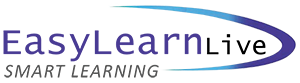Microsoft Office Topic Lists

Microsoft PowerPoint 2013 - Introduction
TOPIC DETAILS
Getting To Know PowerPoint
- Start PowerPoint in Windows 8
- Understand the start screen
- Create a new blank presentation
- The PowerPoint screen
- How Microsoft PowerPoint 2013 works
- Use the ribbon
- Use ribbon KeyTips
- Show and collapse the ribbons
- Understand the backstage view
- Access backstage view
- Use shortcut menus
- Understand dialog boxes
- Launch dialog boxes
- Understand the Quick Access Toolbar
- Add commands to the QAT
- Understand the status bar
- Customise the status bar
- Exit safely from PowerPoint
Your First Presentation
- Create presentations in PowerPoint
- Create a presentation
- Apply theme variants
- The save as place
- The save as dialog box
- Type text into a slide
- Insert new slides
- Type text using the outline pane
- Apply slide transitions
- Save a presentation
- Preview a slide show
- Close a presentation
Working With Presentations
- The open place
- The open dialog box
- Open a presentation
- Open multiple presentations
- Switch between presentations
- Understand PowerPoint views
- Change presentation views
- Navigate a presentation
- Use the zoom tool
- Open a recent presentation
Working With Text
- Edit text
- Check spelling and grammar
- Understand font formatting
- Apply font formatting
- Apply paragraph formatting
- Change bullet and number styles
- Move and resize placeholders
- Apply WordArt to text
- Convert text to SmartArt
Slide Layouts
- Understand slide layouts
- Insert a title slide
- Insert a title and content slide
- Insert a section header slide
- Insert a table
- Insert a picture with caption slide
- Insert a chart
- Change the slide layout
SmartArt
- Understand SmartArt
- Insert a SmartArt graphic
- Insert text into SmartArt
- Add shapes below
- Add shapes above
- Add shapes before and after
- Add an assistant
- Promote and demoting shapes
- Switch SmartArt right to left
- Resize SmartArt
- Change the SmartArt layout
- Apply a colour scheme
- Apply a SmartArt style
- Delete SmartArt shapes
Shapes
- Draw shapes
- Resize shapes
- Edit shapes
- Position shapes
- Arrange shapes
- Merge shapes
- Format shapes
- Use the eyedropper
- Copy shapes
- Align shapes using the ribbon
- Align objects using the smart guides
- Insert and formatting text
- Connect shapes
- Group shapes
- Rotate shapes
Preparing For Presentations
- Use slide sorter view
- Reuse slides
- Add sections
- Add notes to your slides
- Slide numbers
- About hyperlinks
- Create an internal hyperlink
- Create a hyperlink to another presentation
- Create a hyperlink to another application
- Keyboard shortcuts for navigating slide shows
- Use resume reading
- Present a slide show
Printing Your Presentation
- Understand printing
- Preview slides
- Print slides
- Print handouts
- Print notes pages
- Print the outline
Getting Help
- Understand how help works
- Access the help window
- Navigate the help window
- Use the office website
- Google search help
- Print a help topic
Brilliant Presentations
- Plan a presentation
- Make it readable
- The four pillars of great design
- Perfect presentation layouts
- Present polished presentations
- Present methods and hardware
Microsoft PowerPoint 2013 - Advanced
TOPIC DETAILS
Themes
- Understand themes
- Apply a theme
- Change the theme colours
- Create custom theme colours
- Change the theme fonts
- Change the slide background
- Save a customised theme
- Use a customised theme
- Delete a customised theme
Slide Masters
- Understand slide masters
- View the slide master
- Change the master font
- Modify bullets
- Insert an image
- Apply slide transitions to the slide master
- Insert slide numbers
- Create custom slide layouts
- Modify slide layouts
Templates
- Understand templates
- Set a custom templates location
- Use an existing template
- Create a template from a template
- Save a custom template
- Create a template from a theme
- Modify a template
- Use a custom template
Tables
- Insert a table using the ribbon
- Insert rows and columns
- Apply a table style
- Merge and split cells
- Adjust column widths
- Adjust row heights
- Resize and position a table
- Align table data
- Apply borders
- Apply shade
Charts
- Understand charts
- Insert a chart using the ribbon
- Change the chart type
- Chart elements
- Use quick layouts
- Understand chart buttons
- Change the layout of chart elements
- Apply a chart style
- Understand the chart format panes
- Format chart elements
- Edit a data series
- Hide data series
- Work with pie charts
Images
- Understand clip art and pictures
- Insert a picture from file
- Insert an online picture
- Resize an image
- Position an image
- Insert clip art
- Modify graphics
- Rotate and flip clip art
- Insert a screenshot
- Insert a screen clip
- Create a photo album
Enhancing Images
- Understand picture enhancements
- The format picture pane
- Remove an image background
- Apply colour corrections
- Recolour an image
- Apply a picture style
- Apply picture effects
- Apply artistic effects
- Crop an image
Media Action Buttons
- Understand media in PowerPoint
- Insert an online video
- Insert an online audio clip
- Format media clips
- Edit audio clips
- Optimise and compress media
- Understand action buttons
- Insert action buttons
Animations and Transitions
- Understand animations and transitions
- Animate text
- Animate objects
- Apply multiple effects
- Apply motion paths
- The animation pane
- Set the timing
- Animate SmartArt graphics
- Use slide transitions
Setting Up the Show
- About self-run presentations
- Record a slide show
- Set up a self-run presentation
- Rehearse timings
- Set up a speaker-led show
- Create a custom show
- Understand presenter view
- Use presenter view
Saving and Sharing Presentations
- Package presentations for CD
- Save a presentation as a PDF document
- Save a presentation as a video
- Send a presentation via email
- Present a slide show online
- Save to a storage device