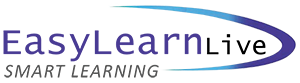Microsoft Office Topic Lists

Microsoft Project 2013 - Introduction
TOPIC DETAILS
Getting To Know Project
- How Project 2013 works
- Start Project in Windows 8
- Understand the Project start screen
- The Project 2013 screen
- Project operations
- Use the ribbon
- Show and collapse the ribbon
- Understand the backstage
- The Project work area
- Work with views
- Work with split screens
- Understand sheet views
- Work with tables
- Gantt chart view
- Work with Gantt charts
- Understand the QAT
- Work with the QAT
- Work with Project files
- Exit from Project 2013
Project Management
- Tasks and resources
- The importance of planning
- Understand the Gantt chart
- Computers and project management
Creating A New Project
- Steps in creating a Project
- Understand your Project
- Create a new Project file
- Calendar options
- Change calendar options
- Work with calendars
- Modify the standard calendar
- Enter public holidays
- Create a new calendar
- Set up Project information
- Enter file properties
Printing and Reporting
- Print a Gantt chart
- Print sheet views
- Print tasks for resources
- Print resources for tasks
Creating Tasks
- Understand tasks
- Understand scheduling icons
- Our case study tasks
- Review the Project
- Enter tasks
- Create summary tasks
- Assignment – creating summary tasks
- Work in a sheet view
- Work with summary tasks
- Work with task views
- Examine task information
- Understand task durations
- Enter task durations
- Check progress
- Enter milestones
Scheduling
- Understand task dependencies
- Create dependencies automatically
- Create dependencies in task entry
- Create dependencies in task information
- Create dependencies in a sheet view
- Fine tune a schedule using dependencies
- Auto schedule tasks
- Critical path and Project slack
- View the critical path
- Examine task slack
- Understand lag time
- Enter lag time
- Understand lead time
- Enter lead time
Resourcing A Project
- Understand resources
- Enter work resources
- Enter material resources
- Enter cost resources
- Assign calendars to resources
- Understand resource availability
- Adjust resource availability
- Change the unit display
Resourcing Concepts
- Resource assignment calculations
- Task types and work effort
- Create a simple assignment
- Work with fixed unit tasks
- Work with fixed duration tasks
- Make multiple assignments
- Add additional resources
- Add more of the same resource
- More resources in multiple assignments
- Understand effort driven scheduling
- Work with non effort driven tasks
- Work with effort driven tasks
- Resource assignment summary
Assigning Resources
- Simple resource assignments
- Assign part time resources
- Understand work contouring
- Specify resource usage
- Contour work hours
- Assign specific work times
- Work times for multiple assignments
- Problem assignments
- Assign resources in task information
- Assign resources in a sheet
- Assign resources you do not have
- The case study resources
Microsoft Project 2013 - Intermediate
TOPIC DETAILS
Resource Levelling
- Understand resource levelling
- Create resource chaos
- Track down over allocations
- Check resource usage
- Create an over allocation report
- Fix 1: change work effort
- Understand overtime
- Fix 2: assign overtime
- Fix 3: hire contract labour
- Fix 4: switch work assignments
- Fix 5: reschedule tasks
Assigning Materials
- Assign fixed material consumption
- Contour materials usage
- Add more material assignments
- Assign variable usage material
- Add to a material assignment
- Check work for materials
Costs
- Understand project costs
- Review current costs
- Enter variable costs
- Case study variable costs
- Assign daily costs
- Assign per usage costs
- Assign fixed costs
- Assign material costs
- Use another cost table
- Apply a different cost table
- Change rates during a Project
- Assign cost resources
- View Project costs
Constraints and Deadlines
- Understand constraints and deadlines
- Review our Project
- Add a constraint
- Use elapsed time
- Reschedule tasks
- Create a deadline
Project Tracking
- Create a baseline
- Automatic update tasks
- Manual update tasks
- Enter delayed tasks
- Track actuals on a Gantt chart
- Use the tracking box
- View task slippage
Project Views
- Understand Project views
- Work with standard views
- Create split views
- Create a custom view
- Create a combination view
- Use custom views
- Customise the view menus
- Save an existing view
- Delete unwanted views
- Keep new views local
Tables
- Explore tables
- Create a new table
- Add fields to a table
- Format table fields
- Use a custom table
- Use a hyperlink field
Controlling Project Data
- Understand data tools
- Basic highlight
- Highlight date ranges
- Highlight a range of tasks
- Highlight tasks with specific resources
- More highlight filters
- Apply filters
- Create a custom filter
- Use a custom filter
- Edit existing filters
- Delete an unwanted filter
- Group tasks
- Use AutoFilters
Formatting Projects
- Understand the timescale
- Change time periods
- Show tiers
- Modify specific tiers
- Format non-working time
- Change text styles
- Work with gridlines
- Display progress lines
- Work with progress lines
- Change the layout
- Understand Gantt chart bars
- Change Gantt chart styles
- Change bar text
- Format selected bars
- Change bar styles
Printing Gantt Charts
- Place print commands on the ribbon
- Use print preview
- Set page breaks
- Print specific dates and pages
- Print headers
- Print footers
- Work with the legend
- Get the right report fit
- Export to PDF
Microsoft Project 2013 - Advanced
TOPIC DETAILS
Microsoft Project Reports
- Understand Project reports
- How reports work
- Run a report
- Format chart objects
- Manipulate report data
- Filter report data
- Clone an existing report
- Create a new report
- Enhance report appearance
- Make reports global
- Remove unwanted reports
Project Templates
- Understand Project templates
- Examine the templates
- Save a Project as a template
- Use a custom Project template
- Specify the personal templates folder
- Use the personal template folder
- Modify a template
- Understand the global template
- Organise the global template
- Apply a newly organised item
- Remove items from the global template
Microsoft Project Files
- Open a Microsoft Project 2007 file
- Move a Project’s start date
- Work with multiple files
- Hide open files
Linking And Combining Projects
Shared Resources
- Understand resource sharing
- Create a common resource pool
- Link to an external pool
- Link a new Project file to the pool
- Assign resources from the pool
- Work with shared resources
- Check for resource links
- Manage shared resources
- Open shared resource Projects
- Open the resource pool only
- Assemble a resource master
- Work with a resource master
Downsizing Larger Projects
- Understand Project downsize
- Create the resource file
- Create smaller Projects
- Link subprojects to resources
- Prepare for the master Project
- Create the downsized master file
- Set Project links
- Finalise the master
Other Applications
- Understand working with applications
- Copy a Gantt chart image
- Copy table data
- Copy to Microsoft Excel
- Link to Microsoft Excel
- Export to Microsoft Excel
- Export To Excel using a map
- Use visual reports
Microsoft Project VBA
- Understand VBA in Microsoft Project
- Access the developer tab
- Record a macro
- Run a macro
- Edit a macro
- Run an edited macro
- Localise a macro
- Run a localise macros